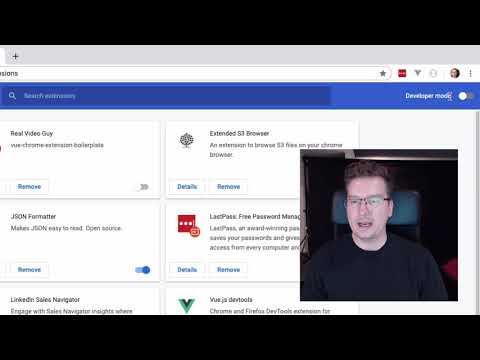Manually Install Video Hunter Downloader for Google Chrome (Enabling YouTube Downloads)
Why did we enable manual installation of the Video Hunter extension? The answer is straightforward: to circumvent all restrictions imposed by Google. Follow these easy steps to manually install the extension on your Google Chrome browser. By doing so, you can download videos and music from popular social networks and sites without limitations, including YouTube, Instagram, TikTok, Vimeo, Twitter, and more.
Download the extension install file
(1) This file will install the extension.
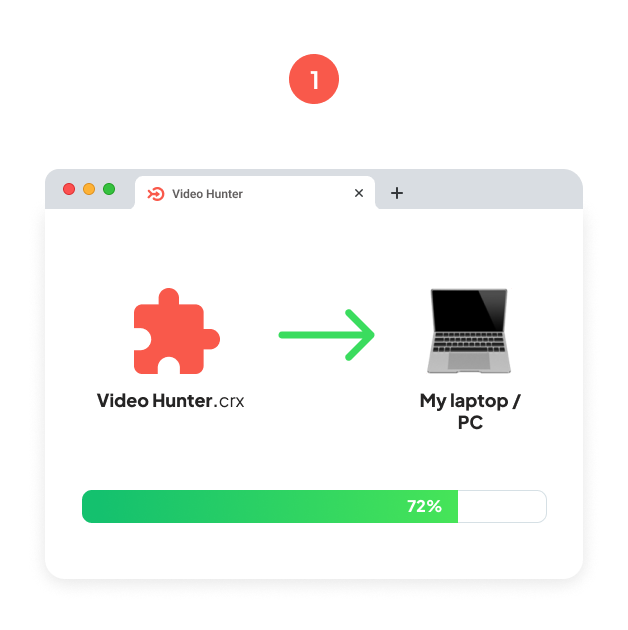
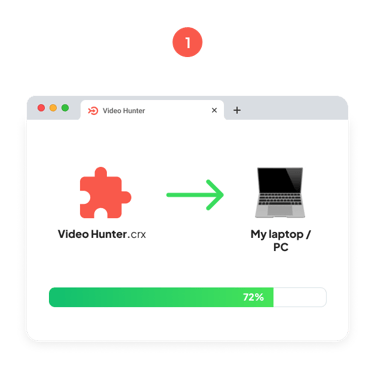
Open the extensions page
(2) Open the Chrome browser on your computer. In the top right corner of the browser window, click on the "Puzzle" icon > Manage Extensions
(3) On the Extension page, please, turn on "Developer Mode" in the upper right corner of the window. Don't close this page
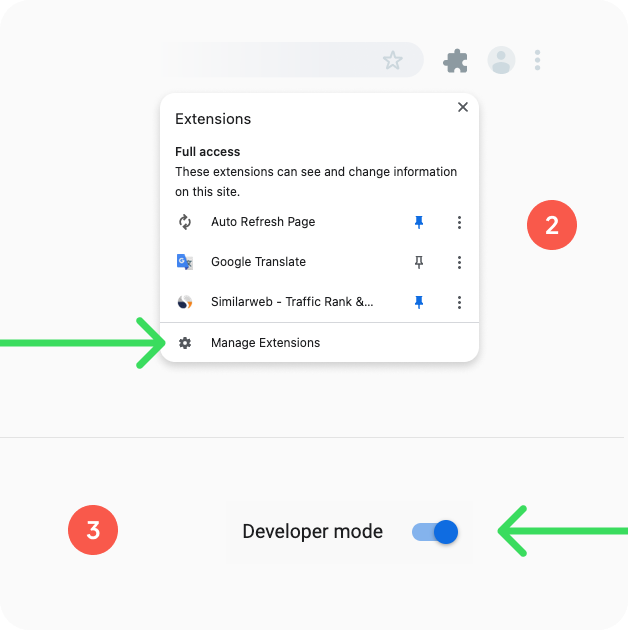
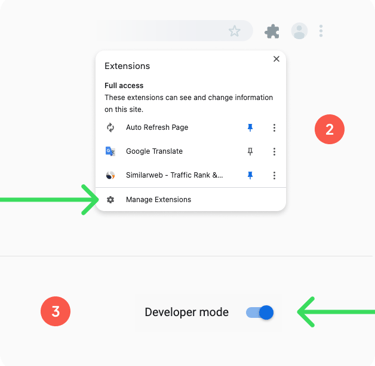
Install the extension
(4) Open the folder (on your PC / Mac) where the extension file you just downloaded is saved
(5) Drag and drop the downloaded file (Video Hunter.zip) to the Google Chrome Extensions page you opened in the previous step
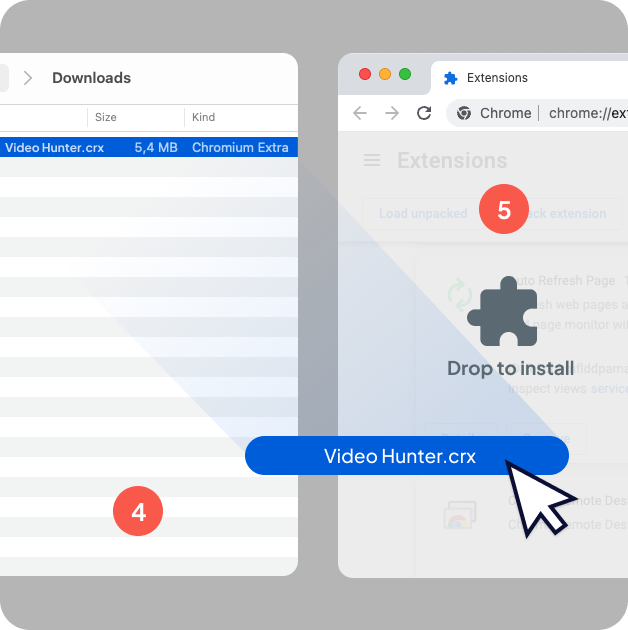
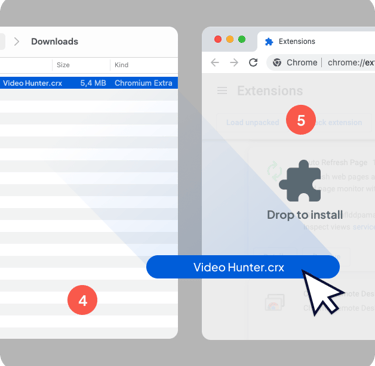
Confirm installation
(6) Click the "Add" button in the modal window. After that, the extension will be installed. Enjoy downloading videos and music from 99.9% of websites in Google Chrome browser.
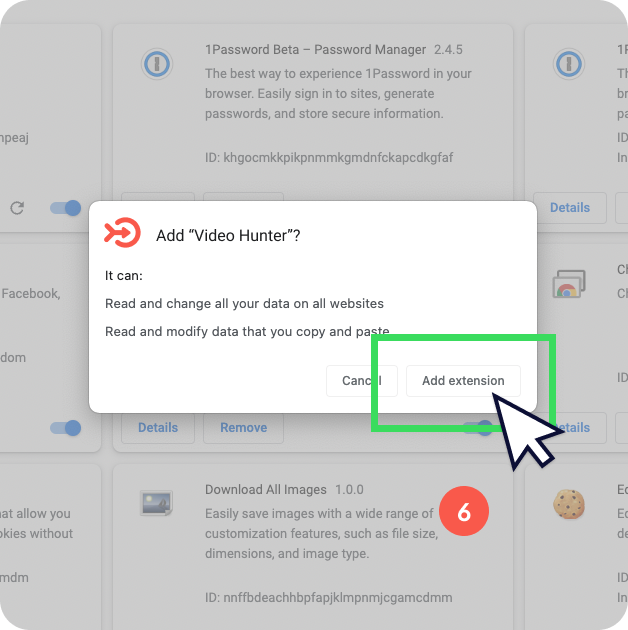
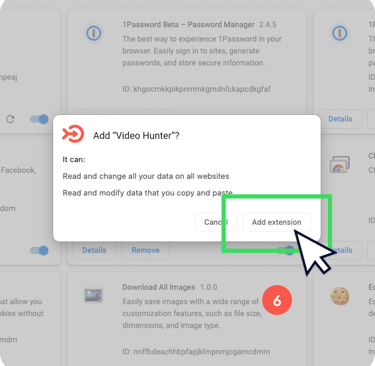
Pin extension to panel
(7) Open the Chrome browser on your computer. In the top right corner of the browser window, click on the "Puzzle" icon and opposite the Video Hunter extension, click the Pin icon.
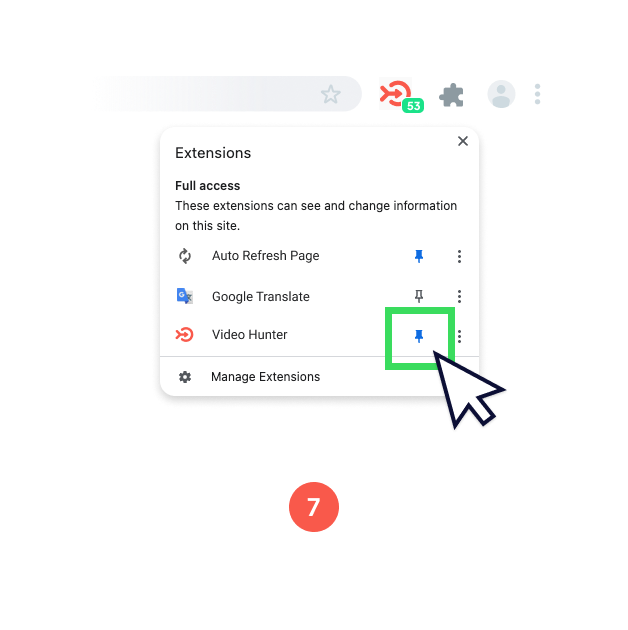
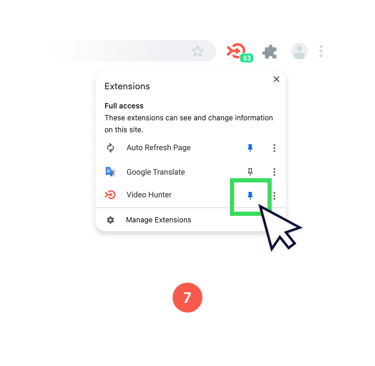
Download the extension install file
This file will install the extension.
Video instructions: How to install extension manually