How to download YouTube video with extension
YouTube has revolutionized the way we consume video content, offering a vast array of videos on virtually every topic imaginable. While the platform provides an excellent streaming experience, there are occasions when you may want to download YouTube videos for offline viewing or other purposes. In this comprehensive guide, we'll explore the various aspects of downloading YouTube videos using extensions, providing users with a convenient and efficient method.
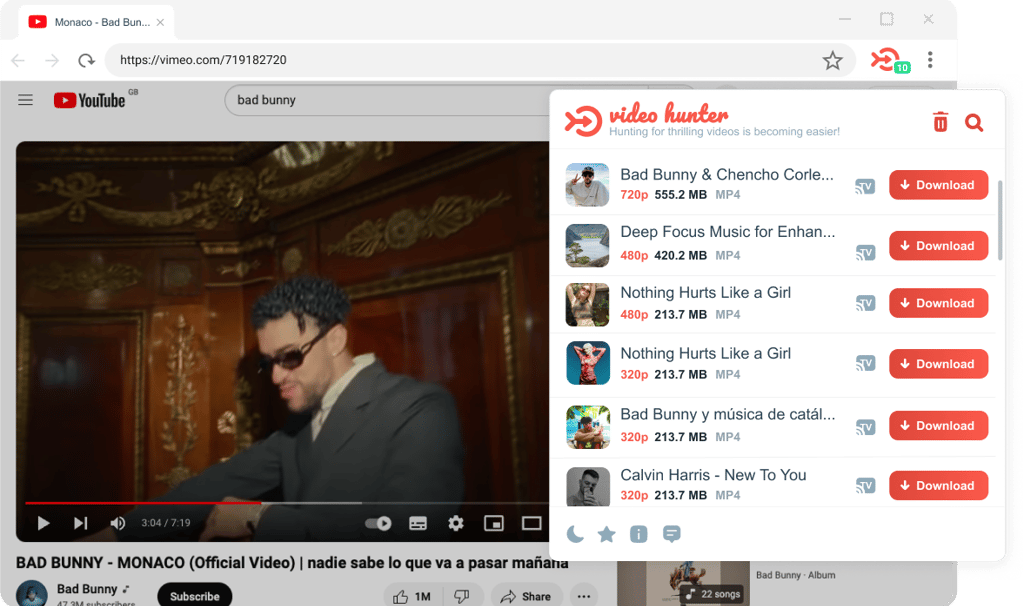
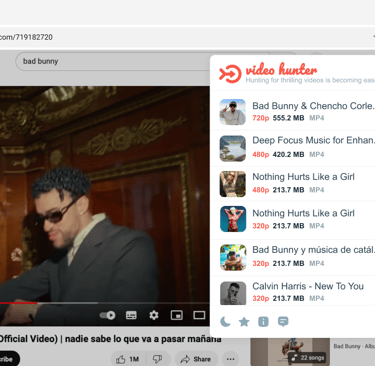
Why Download YouTube Videos?
Before we delve into the specifics of using extensions for video downloads, let's briefly discuss why one might want to download YouTube videos.
Offline Viewing: Downloading videos allows users to watch their favorite content without an internet connection, making it ideal for travel or areas with limited connectivity.
Content Preservation: Having a local copy of videos ensures access even if they are later removed from YouTube, serving as a personal archive.
Quality Control: Downloading videos provides the option to select the desired video quality, ensuring an optimal viewing experience.
Understanding YouTube's Policies
It's crucial to be aware of YouTube's policies regarding video downloads. Users should respect the platform's terms of service and adhere to copyright regulations. Video downloads should be for personal, non-commercial use only.
Choosing the Right Extension
Opera, Firefox and Microsoft Edge, are the most widely used web browsers, offers numerous extensions designed to facilitate YouTube video downloads. Let's explore some popular extensions and their features.
A versatile extension that allows users to download videos in various formats, including MP4 and MP3.
Integrates seamlessly with the browser, providing a user-friendly interface for easy downloads.
Several extensions are dedicated to video downloads, providing users with multiple choices based on their preferences and requirements.
Step-by-Step Guide to Downloading YouTube Videos with Chrome Extensions
Now, let's walk through the general steps of downloading a YouTube video using an extension.
Step 1: Install the Extension
Navigate to the Browser Web Store.
Search for your chosen extension and click "Add to Chrome."
Step 2: Visit YouTube
Open YouTube in your Chrome browser and locate the video you want to download.
Step 3: Download the Video
Look for the download button near the video or in the browser toolbar.
Click the download button, and the extension will prompt you to choose video quality and download location.
Step 4: Wait for Download Completion
The extension will initiate the download process. The time taken depends on your internet speed and video size.
Step 5: Access Downloaded Video
Once the download is complete, locate the video in the specified download location on your device.
Tips and Considerations
Video Quality Selection: Some extensions allow users to choose video quality before downloading. Consider your device's capabilities and available storage space.
Respect Copyright: Use downloaded videos strictly for personal, non-commercial purposes, respecting copyright laws.
Extension Updates: Ensure your extension is regularly updated to benefit from the latest features and improvements.
Conclusion
Downloading YouTube videos with extension provides a convenient solution for users who want more control over their video consumption experience. By following this guide and being mindful of YouTube's policies, users can enjoy their favorite content offline and create a personalized video library. Remember to explore different extensions to find the one that best suits your preferences and needs.
